⚙️ Feature-rich syntax highlighting
z-shell/f-sy-h
Syntax highlighting features
Themes
Switch themes via fast-theme {theme-name}.
Run fast-theme -t {theme-name} option to obtain the snippet above.
Run fast-theme -l to list available themes.
Theme guide for F-Sy-H
fast-theme tool is used to select a theme. There are 6 shipped themes, they can be listed with fast-theme -l. Themes are basic INI files where each key is a style.
Besides shipped themes, user can point this tool to any other theme, by simple fast-theme ~/mytheme.ini. To obtain template to work on when creating own theme, issue fast-theme --copy-shipped-theme {theme-name}.
To alter just a few styles and not create a whole new theme, use overlay. What is overlay? It is in the same format as full theme, but can have only a few styles defined, and these styles will overwrite styles in main-theme. Example overlay file:
; overlay.ini[base]commandseparator = yellow,boldcomment = 17[command-point]function = greencommand = 180File name overlay.ini is treated specially.
When specifing path, following short-hands can be used:
XDG: = ~/.config/fsh (respects $XDG_CONFIG_HOME env var)LOCAL: = /usr/local/share/fsh/HOME: = ~/.fsh/OPT: = /opt/local/share/fsh/So for example, issue fast-theme XDG:overlay to load ~/.config/fsh/overlay.ini as overlay. The .ini extension is optional.
Secondary theme
Each theme has key secondary, e.g. for theme free:
; free.ini[base]default = noneunknown-token = red,bold; ...; ...; ...secondary = zdharmaSecondary theme (zdharma in the example) will be used for highlighting of argument for eval and of $( ... ) interior (i.e. of interior of command substitution). Basically, recursive highlighting uses alternate theme to make the highlighted code distinct:

In the above screen-shot the interior of $( ... ) uses different colors than the rest of the code. Example for eval:

First line doesn't use recursive highlighting, highlights eval argument as regular string. Second line switches theme to zdharma and does full recursive highlighting of eval argument.
Variables
Comparing to the project zsh-users/zsh-syntax-highlighting (the upper line):
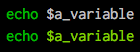

Brackets

Conditions
Comparing to the project zsh-users/zsh-syntax-highlighting (the upper line):
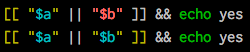
Strings
Exact highlighting that recognizes quotings.

here-strings

exec descriptor-variables
Comparing to the project zsh-users/zsh-syntax-highlighting (the upper line):
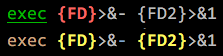
The for-loops and alternate syntax (brace {/} blocks)

Function definitions
Comparing to the project zsh-users/zsh-syntax-highlighting (the upper 2 lines):
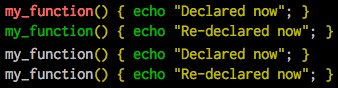
Recursive eval and $( ) highlighting
Comparing to the project zsh-users/zsh-syntax-highlighting (the upper line):

Chroma functions
Highlighting that is specific for a given command.

The chromas that are enabled by default can be found here.

Zcalc highlighting

Performance
Performance differences can be observed in this Asciinema recording, where a 10 kB function is being edited.
Custom Working Directory
Set $FAST_WORK_DIR before loading the plugin to have e.g. processed theme files (ready to load, in Zsh format, not INI) kept under specified location. This is handy if e.g. you install Fast-Syntax-Highlighting system-wide (e.g. from AUR on ArchLinux) and want to have per-user theme setup.
You can use "~" in the path, e.g. FAST_WORK_DIR=~/.fsh and also the XDG:, LOCAL:, OPT:, etc. short-hands, so e.g. FAST_WORK_DIR=XDG or FAST_WORK_DIR=XDG: is allowed (in this case it will be changed to $HOME/.config/fsh by default by F-Sy-H loader).
Chroma guide for F-Sy-H
Motivation
Someone might want to create a detailed highlighting for a specific program and this document helps achieving this. It explains how chroma functions – the code behind such detailed highlighting – are constructed and used.
Keywords
chroma- a shorthand forchroma function– the thing that literally colorizes selected commands, likegit,grep, etc. invocations, seechroma functionbelow,big loop- main highlighting code, a loop over tokens and at least 2 large structular constructs (bigifandcase); it is advanced, e.g. parsescasestatements, here-string, it basically constitutes 90% of the F-Sy-H project,chroma function- a plugin-function that is called when a specific command occurs (e.g. when user entersgitat command line) suppressing activity ofbig loop(i.e. no standard highlighting unless requested),token- result of splitting whole command line (i.e.$BUFFER, the Zle variable) into bits called tokens, which are words in general, separated by spaces on the command line.
Overview of functioning
- Big loop is working – token by token processes command line, changes states (e.g. enters state "inside case statement") and in the end decides on color of the token currently processed.
- Big loop occurs a command that has a chroma, e.g.
git. - Big loop enters "chroma" state, calls associated chroma function.
- Chroma takes care of "chroma" state, ensures it will be set also for next token.
- "chroma" state is active, so all following tokens are routed to the chroma (in general skipping big-loop, see next items),
- When processing of a single token is complete, the associated chroma returns 0 (shell-truth) to request no further processing by the big loop.
- It can also return 1 so that single, current token will be passed into big-loop for processing (to do a standard highlighting).
Chroma function arguments
$1- 0 or 1, denoting if it's the first call to the chroma, or a following one,$2- the current token, also accessible by$\__argfrom the upper scope - basically a private copy of$__arg; the token can be eg.: "grep",$3- a private copy of$_start_pos, i.e. the position of the token in the command line buffer, used to add region_highlight entry (see man), because Zsh colorizes by _ranges* applied onto command line buffer (e.g.from-10 to-13 fg=red),$4- a private copy of$_end_posfrom the upper scope; denotes where current token ends (at which index in the string being the command line).
So example invocation could look like this:
→chroma/-example.ch 1 "grep" "$_start_pos" "$_end_pos"
Big-loop will be doing such calls for the user, after occurring a specific chroma-enabled command (like e.g. awk), and then until chroma will detect end of this chroma-enabled command (end of whole invocation, with arguments, etc.; in other words, when e.g. new line or ;-character occurs, etc.).
example of chroma function
# -_- mode: sh; sh-indentation: 4; indent-tabs-mode: nil; sh-basic-offset: 4; -_-# Copyright (c) 2018 Sebastian Gniazdowski## Example chroma function. It colorizes first two arguments as `builtin' style,# third and following arguments as `globbing' style. First two arguments may# be "strings", they will be passed through to normal higlighter (by returning 1).## $1 - 0 or 1, denoting if it's first call to the chroma, or following one## $2 - like above document says## $3 - ...## $4 - ...## Other tips are:# - $CURSOR holds cursor position# - $BUFFER holds whole command line buffer# - $LBUFFER holds command line buffer that is left from the cursor, i.e. it's a# BUFFER substring 1 .. $CURSOR# - $RBUFFER is the same as LBUFFER but holds part of BUFFER right to the cursor## The function receives $BUFFER but via sequence of tokens, which are shell words,# e.g. "a b c" is a shell word, while a b c are 3 shell words.## FAST_HIGHLIGHT is a friendly hash array which allows to store strings without# creating global parameters (variables). If you need hash, go ahead and use it,# declaring first, under some distinct name like: typeset -gA CHROMA_EXPLE_DICT.# Remember to reset the hash and others at __first_call == 1, so that you have# a fresh state for new command.# Keep chroma-takever state meaning: until ;, handle highlighting via chroma.# So the below 8192 assignment takes care that next token will be routed to chroma.(( next_word = 2 | 8192 ))local __first_call="$1"__wrd="$2" __start_pos="$3"__end_pos="$4"local __styleinteger__idx1 __idx2(( __first_call )) && { # Called for the first time - new command. # FAST_HIGHLIGHT is used because it survives between calls, and # allows to use a single global hash only, instead of multiple # global string variables. FAST_HIGHLIGHT[chroma-example-counter]=0 # Set style for region_highlight entry. It is used below in # '[[ -n "$__style" ]] ...' line, which adds highlight entry, # like "10 12 fg=green", through `reply' array. # # Could check if command `example' exists and set `unknown-token' # style instead of `command' __style=${FAST_THEME_NAME}command} || { # Following call, i.e. not the first one # Check if chroma should end – test if token is of type # "starts new command", if so pass-through – chroma ends [[ "$__arg_type" = 3 ]] && return 2 if [[ "$__wrd" = -* ]]; then # Detected option, add style for it. [[ "$__wrd" = --* ]] && __style=${FAST_THEME_NAME}double-hyphen-option || \ __style=${FAST_THEME_NAME}single-hyphen-option else # Count non-option tokens (( FAST_HIGHLIGHT[chroma-example-counter] += 1, __idx1 = FAST_HIGHLIGHT[chroma-example-counter] )) # Colorize 1..2 as builtin, 3.. as glob if (( FAST_HIGHLIGHT[chroma-example-counter] <= 2 )); then if [[ "$__wrd" = \"* ]]; then # Pass through, fsh main code will do the highlight! return 1 else __style=${FAST_THEME_NAME}builtin fi else __style=${FAST_THEME_NAME}globbing fi fi}# Add region_highlight entry (via `reply' array).# If 1 will be added to __start_pos, this will highlight "oken".# If 1 will be subtracted from__end_pos, this will highlight "toke".# $PREBUFFER is for specific situations when users does command \<ENTER># i.e. when multi-line command using backslash is entered.## This is a common place of adding such entry, but any above code can do# it itself (and it does in other chromas) and skip setting __style to# this way disable this code.[[ -n "$__style" ]] && ((__start=__start_pos-${#PREBUFFER},__end=__end_pos-${#PREBUFFER},__start >= 0 )) && reply+=("$__start $__end ${FAST_HIGHLIGHT_STYLES[$__style]}")# We aren't passing-through, do obligatory things ourselves.# _start_pos=$_end_pos advainces pointers in command line buffer.(( this_word = next_word ))_start_pos=$_end_posreturn 0Install F-Sy-H
Standalone
Clone the Repository.
git clone https://github.com/z-shell/F-Sy-H ~/path/to/fsh
And add the following to your zshrc file.
source ~/path/to/fsh/F-Sy-H.plugin.zsh
ZI
Add the following to your zshrc file.
zi light z-shell/F-Sy-H
Here's an example of how to load the plugin together with a few other popular ones with the use of Turbo, i.e.: speeding up the Zsh startup by loading the plugin right after the first prompt, in background:
zi wait lucid for \ atinit"ZI[COMPINIT_OPTS]=-C; zicompinit; zicdreplay" \ z-shell/F-Sy-H \ blockf \ zsh-users/zsh-completions \ atload"!_zsh_autosuggest_start" \ zsh-users/zsh-autosuggestionsZinit
Add the following to your zshrc file.
zinit light z-shell/F-Sy-H
Antigen
Add the following to your zshrc file.
antigen bundle z-shell/F-Sy-H
Zgen
Add the following to your .zshrc file in the same place you're doing your other zgen load calls in.
zgen load z-shell/F-Sy-H
Oh-My-Zsh
Clone the Repository:
git clone https://github.com/z-shell/F-Sy-H.git ${ZSH_CUSTOM:-$HOME/.oh-my-zsh/custom}/plugins/F-Sy-H
And add F-Sy-H to your plugin list.